How to Recover Lost Emails on Your Phone: Easy Steps to Fix Disappearing Messages
Discover essential tips to fix and prevent disappearing emails on iPhone and Android devices.

For many smartphone users, emails disappearing from their inboxes or custom folders can cause frustration and confusion. Reports of this issue have surfaced from both iPhone and Android device owners, with some, like Mary Ann from Southport, North Carolina, seeking answers after finding important messages missing from their iPhone 13 Pro Mail app.
Finding the Cause
Missing emails can be due to several factors, including device settings, account configurations, or software glitches. The problem isn’t unique to any single phone model or operating system, and solutions often require a bit of investigation.
Common causes for disappearing emails include:
- Accidentally enabling filters or mail rules that automatically remove or archive messages
- Conflicts between devices using different email protocols, such as POP3 and IMAP
- Outdated software that fails to sync or display emails correctly
- Corrupted mail apps or account configuration errors
Initial Troubleshooting: The Basics
When emails vanish unexpectedly, it’s best to start with simple steps. Restarting your device—whether iPhone or Android—can sometimes resolve temporary glitches or force the mail app to refresh, bringing back missing messages. This basic fix has proven effective for many users experiencing sudden email loss.
If restarting does not help, users should check whether they have the latest system updates installed. Outdated operating systems may struggle to communicate with mail servers or handle newer security features, leading to erratic email behavior. To update an iPhone, for example, users can go to Settings > General > Software Update and install any available updates.
Email Account Configuration Issues
Sometimes the root cause is how the email account is set up on the device. Smartphones usually use the IMAP protocol, which keeps emails synced across all devices. However, if the same account is set up as a POP3 account elsewhere—such as on a desktop email client—it could lead to emails being downloaded and deleted from the server, making them disappear on your phone.
- Check all devices where your email is set up.
- Ensure each uses IMAP instead of POP3 wherever possible.
- If necessary, remove and re-add the account using the correct protocol.
Resetting or Re-adding Your Email Account
Corrupted or misconfigured accounts can also cause issues. Removing the affected email account from your device and adding it again can help restore proper syncing. This process prompts the device to fetch fresh data from the email server, potentially restoring missing messages.
Android Users Face Similar Challenges
While specifics vary between manufacturers, many Android users encounter similar problems. Like iPhone users, Android owners should begin by restarting their device, checking for updates, and reviewing account settings for accidental filters or protocol mismatches.
Additional suggestions for Android users:
- Open the default email app or Gmail, head to Settings, and review sync options.
- Clear cache and data for the mail app if emails still disappear.
- Consider removing and re-adding accounts or switching to a different mail app to test for software-specific issues.
When All Else Fails
If troubleshooting fails, contacting support—whether Apple, Android device manufacturer, or your email provider—may reveal account-level issues or server-side problems. As a last resort, a full device reset may resolve lingering software errors, but this step erases all data and should be approached with caution.
The Importance of Email Reliability
Disappearing emails can disrupt communication, hinder productivity, and even cause lost opportunities both personally and professionally. Thankfully, most cases are solvable by methodically checking settings, updating software, and ensuring accounts are properly configured.
Staying vigilant about device and account management will help prevent such problems in the future, keeping digital correspondence safe and accessible.