Top Tips to Free Up Space on Your PC and Improve Performance
Boost your PC's performance by clearing junk files, leveraging cloud storage, and activating Windows Storage Sense.
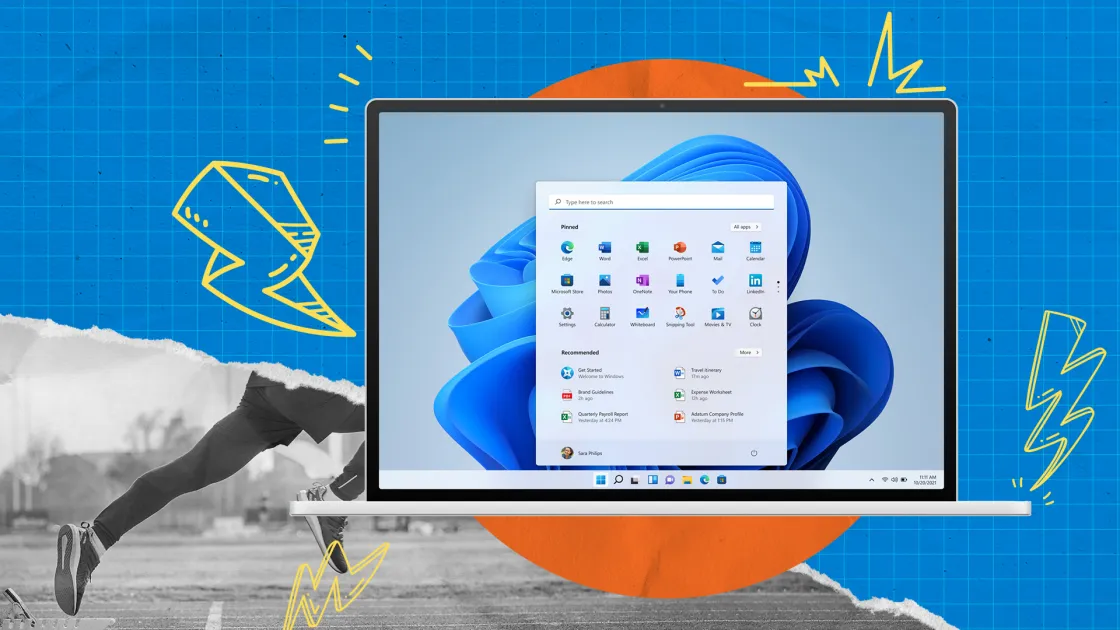
Using a PC for years can be convenient, but eventually, storage issues become inevitable. Over time, computers accumulate a wide variety of files: PDFs from work, video downloads, screenshots for quick references, and duplicate images transferred over from phones or SD cards. The result is a hard drive clogged with both essentials and forgotten clutter.
As storage fills up, your PC not only runs out of space for new files, but it also becomes sluggish. System resources are strained by the sheer volume of data, resulting in slower processing speeds and frequent system hiccups. The good news is that there are several reliable methods to reclaim valuable storage and help restore your computer’s performance.
Emptying the Recycle Bin is the first step. Many users don’t realize that deleted files continue to take up disk space until they’re removed from the Recycle Bin, where they typically remain for up to 30 days. If you need immediate relief, emptying this folder can quickly free up gigabytes of wasted space.
Next, uninstall unnecessary applications. Over the years, unused apps often stack up. These programs not only occupy significant disk space, but sometimes also continue running background processes, further draining system resources. By removing software you no longer use, you’ll free up both storage and processing power.
It’s smart to regularly review your Documents, Downloads, Videos, and Pictures folders. Often, old presentations, large videos, duplicate photos, and outdated downloads linger long after they ceased being useful. If you are uncertain about deleting files permanently, consider moving them temporarily to an external hard drive or cloud storage solution.
Storage Sense, built into Windows, is another valuable tool. This feature can be configured to automatically remove temporary files and older items lingering in the Recycle Bin without manual intervention. For many users, enabling Storage Sense is a set-it-and-forget-it way to keep drives lean and organized.
If your hard drive continues to strain under heavy use—especially as high-resolution photos and videos become more common—cloud storage services offer a flexible alternative. Providers such as Google Drive, Dropbox, and Microsoft OneDrive give several gigabytes of free storage and allow you to offload files to the cloud. Benefits include:
- Access to files from any device with internet connectivity
- Automatic backup and syncing options
- Version history and easy file restoration
- Collaboration tools for shared workspaces
Cloud services employ their own security measures, such as encryption and two-factor authentication. Still, users should enable all available protections, choose strong passwords, and be mindful of privacy. Most importantly, always have a backup plan—wherever your files are stored.
Once you’ve cleared space, maintaining the security of your digital data is critical. Experts recommend:
- Use strong, unique passwords — Preferably with a password manager.
- Enable encryption — For local drives and cloud accounts.
- Turn on two-factor authentication (2FA) — Especially on storage and email services.
- Install and update antivirus software — To guard against new security threats.
- Keep your operating system and apps updated — Patching vulnerabilities promptly.
- Avoid sensitive activity on public Wi-Fi — Or use a VPN to encrypt connections.
- Back up important data regularly — Include offline backups for extra safety.
- Share files securely — With encrypted or password-protected links.
By following these steps, users can regain valuable storage space and ensure their personal data is well-protected against cyber threats and accidental loss.
Many individuals find that using an external drive for bulky images and videos is the simplest way to manage space, while others appreciate the convenience of cloud storage, particularly for frequently accessed documents and projects. Windows users can take advantage of integrated tools like OneDrive for seamless expansion.
Ultimately, freeing up storage and keeping your PC secure doesn’t require advanced technical knowledge—just regular maintenance and mindful digital habits. As digital content continues to grow in size, staying proactive will help any user maintain a responsive, reliable computer.
What’s the most surprising file or app you’ve discovered eating up space on your computer?